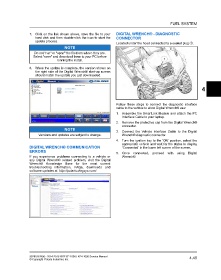Page 217 - Manual Oficina XP 1000 14-16
P. 217
FUEL SYSTEM
7. Click on the link shown above, save the file to your DIGITAL WRENCH® - DIAGNOSTIC
hard disk and then double-click the icon to start the CONNECTOR
update process.
Located under the hood connected to a sealed plug q.
NOTE
Do not "run" or "open" the file from where they are.
Select "save" and download them to your PC before
running the install.
8. When the update is complete, the version shown on
the right side of the Digital Wrench® start-up screen
should match the update you just downloaded.
4
Follow these steps to connect the diagnostic interface
cable to the vehicle to allow Digital Wrench® use:
1. Assemble the SmartLink Module and attach the PC
Interface Cable to your laptop.
2. Remove the protective cap from the Digital Wrench®
connector.
NOTE
3. Connect the Vehicle Interface Cable to the Digital
Versions and updates are subject to change. Wrench® diagnostic connector.
4. Turn the ignition key to the ‘ON’ position, select the
appropriate vehicle and wait for the status to display
DIGITAL WRENCH® COMMUNICATION ‘Connected’ in the lower left corner of the screen.
ERRORS
5. Once connected, proceed with using Digital
If you experience problems connecting to a vehicle or Wrench®.
any Digital Wrench® related problem, visit the Digital
Wrench® Knowledge Base for the most current
troubleshooting information, FAQs, downloads and
software updates at: http://polaris.diagsys.com/.
9926816 R06 - 2014-2016 RZR XP 1000 / XP4 1000 Service Manual 4.49
© Copyright Polaris Industries Inc.