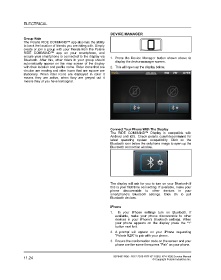Page 492 - Manual Oficina Polaris RZR XP 1000 17-18
P. 492
ELECTRICAL
DEVICE MANAGER
Group Ride
The Polaris RIDE COMMAND™ app also has the ability
to track the location of friends you are riding with. Simply
create or join a group with your friends from the Polaris
RIDE COMMAND™ app on your smartphone, and
ensure your smartphone is connected to the display via 1. Press the Device Manager button shown above to
Bluetooth. After this, other riders in your group should display the device manager screen.
automatically appear on the map screen of the display
with their location and profile name. Rider icons that are 2. This will open up the display below.
circular are moving and rider icons that are square are
stationary. When rider icons are displayed in color it
means they are active, when they are greyed out it
means they or you have lost signal.
Connect Your Phone With The Display
The RIDE COMMAND™ Display is compatible with
Android and iOS. Check polaris. com/ridecommand for
latest operating system compatibility. Click on the
Bluetooth icon below the cellphone image to open up the
Bluetooth connection window.
The display will ask for you to turn on your Bluetooth if
this is your first time connecting. If available, make your
phone discoverable to other devices in your
smartphone’s Bluetooth settings. Click Ok to poll
Bluetooth devices.
iPhone
1. In your iPhone settings turn on Bluetooth. If
available, make your phone discoverable to other
devices in your iPhone’s Bluetooth settings. When
your phone appears on the display press the “+”
button next to it.
2. A prompt will appear on your iPhone requesting
“Polaris RZR” to pair with your phone.
3. Ensure the conformation code on the screen and your
phone are the same then press “Pair” on your phone.
11.24 9928492 R06 - 2017-2018 RZR XP 1000 / XP4 1000 Service Manual
© Copyright Polaris Industries Inc.