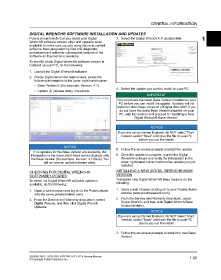Page 45 - Manual_Polaris_RZR_ProXP-20-21
P. 45
GENERAL INFORMATION
DIGITAL WRENCH® SOFTWARE INSTALLATION AND UPDATES
Polaris recommends that you check your Digital 3. Select the Digital Wrench X.X Updates link. 1
Wrench® software version often and upgrade when
available to make sure you are using the most current
software. New programming files and diagnostic
procedures are added to subsequent versions of the
software as they become available.
To identify which Digital Wrench® software version is
installed on your PC, do the following:
1. Launch the Digital Wrench® software.
2. On the Digital Wrench® main screen, locate the
following information in the lower, right-hand corner:
• Base Version q (for example, Version: 4.1).
4. Select the update you want to install on your PC.
• Update w (release date), if available.
IMPORTANT
You must have the latest Base Version installed on your
PC before you can install the update. Updates will not
install on older Base Versions of Digital Wrench®. If you
do not have the latest Base Version installed on your
PC, skip this section and proceed to “Installing a New
Digital Wrench® Base Version”.
NOTICE
If you are using Internet Explorer, do NOTselect “Run”.
Instead, select “Save” and save the file to your PC
before you run the install.
NOTICE
5. Follow the on-screen prompts to install the update.
If no updates for the Base Version are available, the
information in the lower, right-hand corner displays only 6. Once the update is complete, launch the Digital
the Base Version (for example, Version: 4.1 Base). You Wrench® software and verify the information in the
will not see an update (release date). lower, right-hand corner matches the update you just
installed.
CHECKING FOR DIGITAL WRENCH® INSTALLING A NEW DIGITAL WRENCH® BASE
SOFTWARE UPDATES VERSION
To install a new Digital Wrench® Base Version, do the
To check if a Digital Wrench® software update is
available, do the following: following:
1. Open a web browser and log on to your Polaris dealer
1. Open a web browser and log on to the Polaris dealer
website (www.polarisdealers.com). website (www.polarisdealers.com).
2. From the Service and Warranty drop-down, select
2. From the Service and Warranty drop-down, select
Digital Wrench, and then click Digital Wrench Digital Wrench, and then click Digital Wrench Base
Updates. Version Installer.
NOTICE
If you are using Internet Explorer, do NOTselect “Run”.
Instead, select “Save” and save the file to your PC
before you run the install.
3. Follow the on-screen prompts to install the new Base
Version.
9930583 R01 - 2020-2021 RZR PRO XP / XP 4 Service Manual 1.39
© Copyright Polaris Industries Inc.