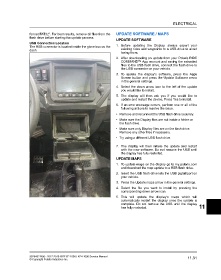Page 499 - Manual Oficina Polaris RZR XP 1000 17-18
P. 499
ELECTRICAL
format FAT32”. For best results, remove all files from the UPDATE SOFTWARE / MAPS
flash drive before starting the update process.
UPDATE SOFTWARE
USB Connection Location
The USB connector is located inside the glove box on the 1. Before updating the Display, always export your
dash. existing rides and waypoints to a USB drive to avoid
losing them.
2. After downloading an update from your Polaris RIDE
COMMAND™ App account and saving the extracted
files to the USB flash drive, connect the flash drive to
the USB connector on your vehicle.
3. To update the display’s software, press the Apps
Screen button and press the Update Software arrow
in the general settings.
4. Select the down arrow icon to the left of the update
you would like to install.
5. The display will then ask you if you would like to
update and restart the device. Press Yes to install.
6. If an error message occurs, perform one or all of the
following actions to resolve the issue.
• Remove and reconnect the USB flash drive securely.
• Make sure the Display files are not inside a folder on
the flash drive.
• Make sure only Display files are on the flash drive.
Remove any other files if necessary.
• Try using a different USB flash drive.
7. The display will then initiate the update and restart
with the new software. Do not remove the USB until
the display has fully restarted.
UPDATE MAPS
1. To update maps on the display go to my.polaris.com
and download the map update to a USB flash drive.
2. Insert the USB flash drive into the USB pigtail/port on
your vehicle.
3. Press the Update maps arrow in the general settings.
4. Select the file you want to install by pressing the
corresponding down arrow icon.
5. This will update the display’s maps which will
automatically restart the display once the update is
complete. Do not remove the USB until the display
has fully restarted. 11
9928492 R06 - 2017-2018 RZR XP 1000 / XP4 1000 Service Manual 11.31
© Copyright Polaris Industries Inc.